GitLab
This document details how to use GitLab as an identity provider with Pomerium. It assumes you have already installed Pomerium
caution
While we do our best to keep our documentation up to date, changes to third-party systems are outside our control. Refer to GitLab as an OAuth 2.0 authentication service provider from GitLab's docs as needed, or let us know if we need to re-visit this page.
Setting up GitLab OAuth2 for your Application
Log in to your GitLab account or create one here. If you're using a self-hosted instance, log in to your custom GitLab domain.
From the User Settings area, select Applications. Create a new application:

Add a new application by setting the following parameters:
Field Description Name The name of your web app Redirect URI https://${authenticate_service_url}/oauth2/callbackScopes openid,profile,emailClick Save application.
Your Application ID and Secret will be displayed:
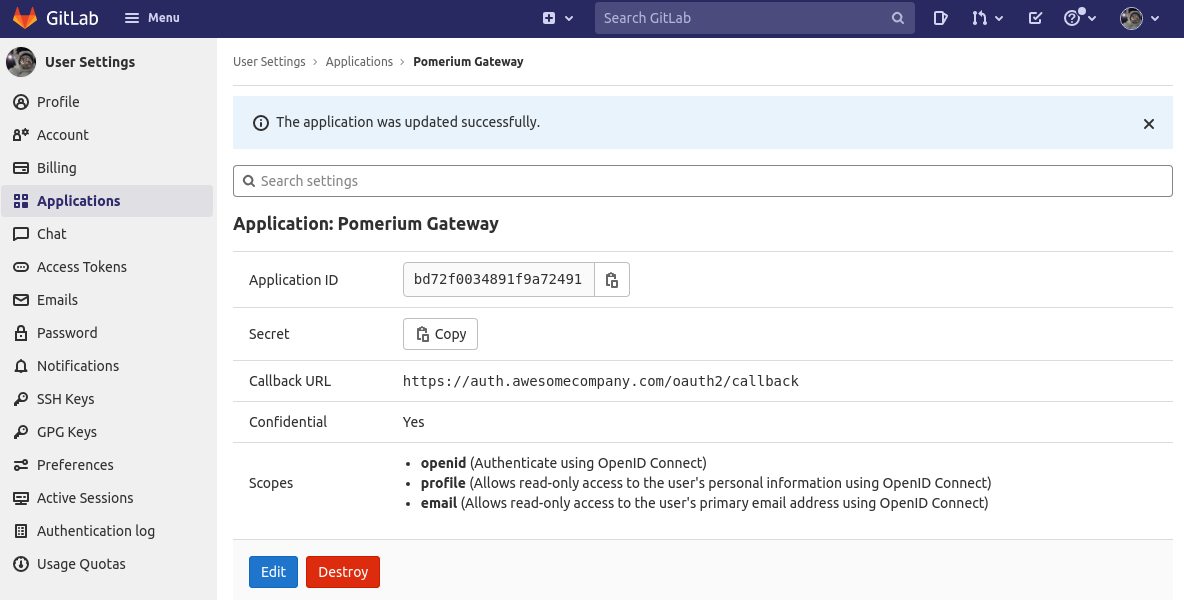
Note the ID and Secret to apply in Pomerium's settings.
Service Account
To use allowed_groups in a policy, an idp_service_account needs to be set in the Pomerium configuration. The service account for Gitlab uses a personal access token generated at: gitlab.com/-/profile/personal_access_tokens with read_api access:
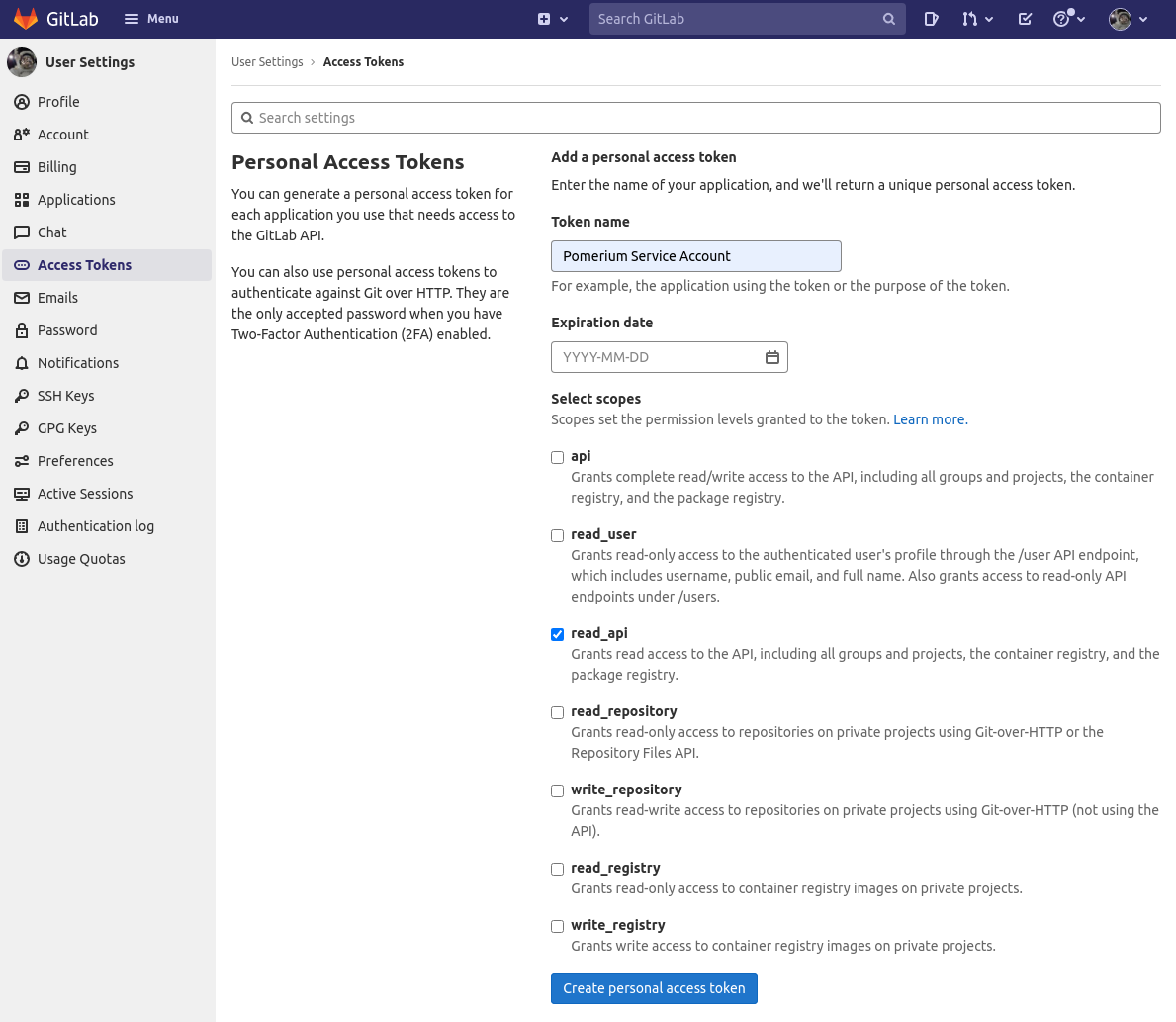
The format of the idp_service_account for Gitlab is a base64-encoded JSON document:
{
"private_token": "..."
}
If you save this JSON document as a temporary file, you can encode it like this:
cat json.tmp | base64 -w 0
Pomerium Configuration
Edit your Pomerium configuration to provide the Client ID, secret, service credentials, and domain (for self-hosted instances):
GitLab.com
- config.yaml
- Environment Variables
idp_provider: "gitlab"
idp_client_id: "REDACTED" # gitlab application ID
idp_client_secret: "REDACTED" # gitlab application secret
idp_service_account: "REDACTED" # gitlab service account, base64-encoded json
IDP_PROVIDER="gitlab"
IDP_CLIENT_ID="REDACTED" # gitlab application ID
IDP_CLIENT_SECRET="REDACTED" # gitlab application secret
IDP_SERVICE_ACCOUNT="REDACTED" # gitlab service account, base64-encoded json
Self-Hosted GitLab
Self-hosted CE/EE instances should be configured as a generic OpenID Connect provider:
- config.yaml
- Environment Variables
idp_provider: oidc
idp_client_id: "REDACTED"
idp_client_secret: "REDACTED"
idp_scopes: openid,profile,email
idp_provider_url: https://gitlab.example.com # Base URL of GitLab instance
idp_service_account: "REDACTED" # gitlab service account, base64-encoded json
IDP_PROVIDER="oidc"
IDP_CLIENT_ID="REDACTED"
IDP_CLIENT_SECRET="REDACTED"
IDP_SCOPES="openid,profile,email"
IDP_PROVIDER_URL="https://gitlab.example.com" # Base URL of GitLab instance
IDP_SERVICE_ACCOUNT="REDACTED" # gitlab service account, base64-encoded json
When a user first uses Pomerium to login, they are presented with an authorization screen:
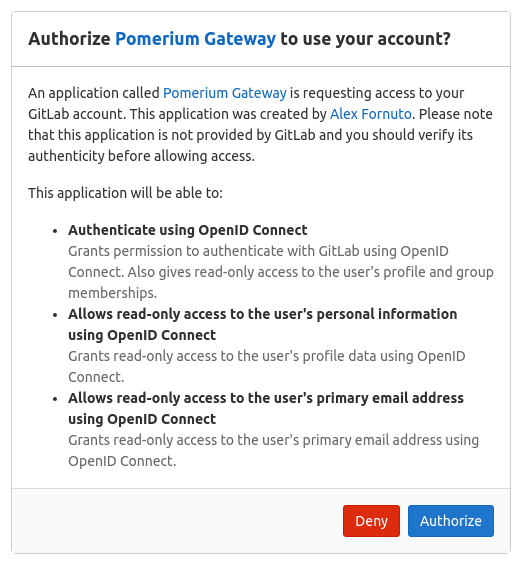
Please be aware that Group ID will be used to affirm group(s) a user belongs to.